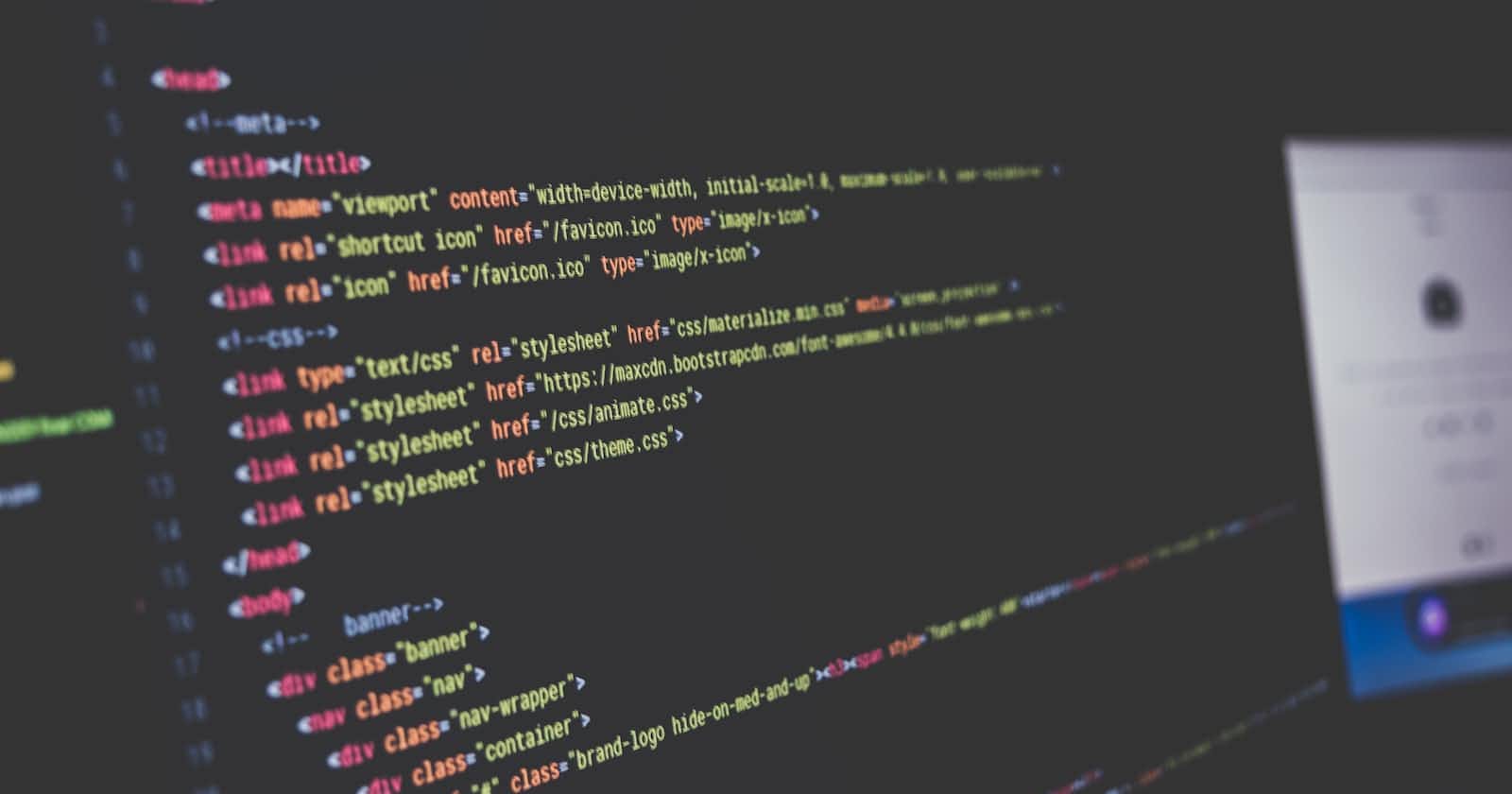To create a menu bar using HTML and CSS, you can use the <nav> element to define the menu and the <ul> and <li> elements to define the individual items in the menu. You can use the CSS display property and the flex value to specify that the menu should be displayed as a horizontal bar.
Here is an example of how you could create a menu bar using HTML and CSS:
<nav>
<ul>
<li><a href="#">Home</a></li>
<li><a href="#">About</a></li>
<li><a href="#">Contact</a></li>
</ul>
</nav>
Add this code to the stylesheet:
nav ul {
display: flex;
}
This will create a simple menu bar with three items (Home, About, and Contact) that are displayed horizontally. You can style the menu further using CSS to add additional styling, such as changing the font or background color.
You can add icons to your menu bar to make it look nice.
You can add icons to a menu bar using HTML and CSS. To do this, you can use the <i> element to define the icon and use the CSS ::before pseudo-element to insert the icon before the text in each menu item.
Here is an example of how you could add icons to a menu bar using HTML and CSS:
<nav>
<ul>
<li><a href="#"><i class="fa fa-home"></i> Home</a></li>
<li><a href="#"><i class="fa fa-info"></i> About</a></li>
<li><a href="#"><i class="fa fa-envelope"></i> Contact</a></li>
</ul>
</nav>
nav ul li a i {
margin-right: 5px;
}
nav ul li a::before {
content: "\f000";
font-family: "FontAwesome";
}
In this example, the icons are defined using the font-awesome library, which provides a wide range of icons that can be easily added to a web page. The ::before pseudo-element is used to insert the icon before the text in each menu item, and the margin-right property is used to add some space between the icon and the text.
You can style the icons further using CSS to adjust their size, color, or any other property. You can also use other icon libraries or create your own custom icons using CSS.