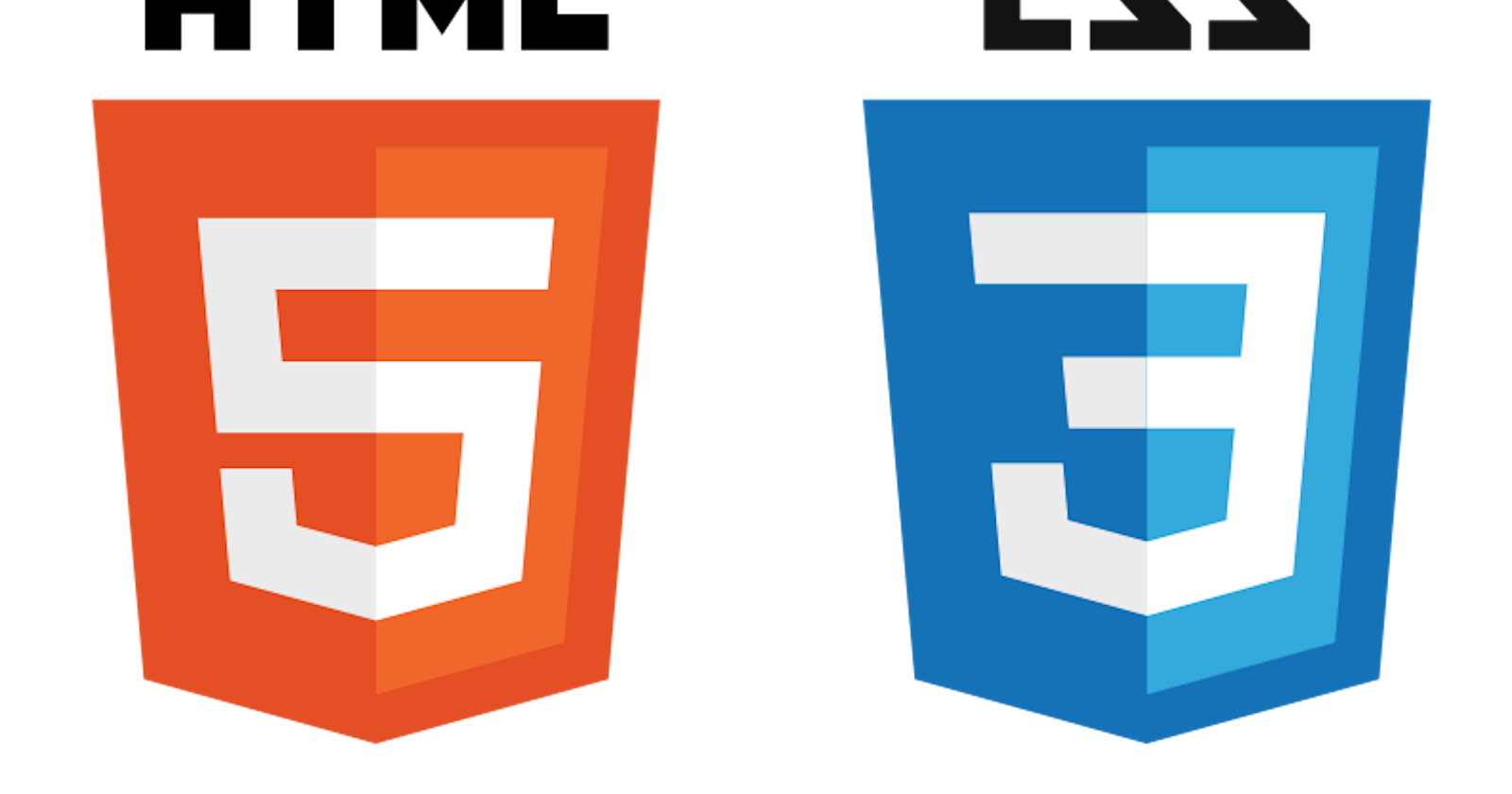To make a business card using HTML and CSS, you can follow these steps:
Create a new HTML file and include the necessary HTML tags, such as
<html>,<head>, and<body>.Within the
<body>tag, create a<div>element to hold the content of the business card.Within the
<div>element, add the necessary elements for the business card, such as a heading for the name, a paragraph for the job title and contact information, and possibly an image for the profile picture.Use CSS to style the elements of the business card. You can use CSS to change the font, color, size, and layout of the elements.
Save the HTML and CSS files and open the HTML file in a web browser to view the business card.
Here is an example of simple HTML and CSS code that you can use to create a basic business card:
HTML:
Copy code<div id="card">
<img src="#" alt="profile-image"/>
<h1>John Doe</h1>
<p>Software Developer</p>
<p>Phone: 555-555-5555</p>
<p>Email: john@example.com</p>
</div>
CSS:
#card {
width: 250px;
height: 150px;
background-color: white;
box-shadow: 0 4px 8px 0 rgba(0, 0, 0, 0.2);
text-align: center;
padding: 20px;
}
#card h1 {
font-size: 24px;
margin: 10px 0;
}
#card p {
font-size: 14px;
margin: 5px 0;
}
This will create a basic business card with a white background, shadow, and centered text. You can customize the appearance of the business card further by adding more CSS rules and adjusting the values.
To add more style to your business card, you can use additional CSS rules to change the appearance of the elements. Here are a few ideas for ways you can customize the look of your business card:
Use different fonts: You can use the
font-familyproperty to change the font used for the text on your business card. You can specify a specific font by name, or you can use a generic font family such assans-seriforserif.Change the colors: You can use the
colorproperty to change the color of the text, and thebackground-colorproperty to change the color of the background. You can also use theborder-colorproperty to add a border around the business card.Add a profile picture: To add a profile picture to your business card, you can use the
<img>tag within the<div>element. You can use thewidthandheightproperties to adjust the size of the image, and theborder-radiusproperty to give the image rounded corners.Use different layouts: You can use the
displayproperty and theflexandgridlayout systems to change the layout of the elements on the business card. For example, you could use a grid layout to arrange the elements in a grid, or use flexbox to align the elements along one axis.
Here is an example of some additional CSS that you could use to add more style to your business card:
#card {
width: 250px;
height: 150px;
background-color: white;
box-shadow: 0 4px 8px 0 rgba(0, 0, 0, 0.2);
text-align: center;
padding: 20px;
display: flex;
flex-direction: column;
align-items: center;
}
#card h1 {
font-family: "Roboto", sans-serif;
font-size: 24px;
color: #333;
margin: 10px 0;
}
#card p {
font-family: "Roboto", sans-serif;
font-size: 14px;
color: #555;
margin: 5px 0;
}
#card img {
width: 100px;
height: 100px;
border-radius: 50%;
margin: 20px 0;
}
This will create a business card with a white background, shadow, and centered text. The font will be the "Roboto" sans-serif font, and the text will be colored black and gray. The business card will also have a profile picture with rounded corners. The elements will be arranged in a column using flexbox, with the items centered along the vertical axis.